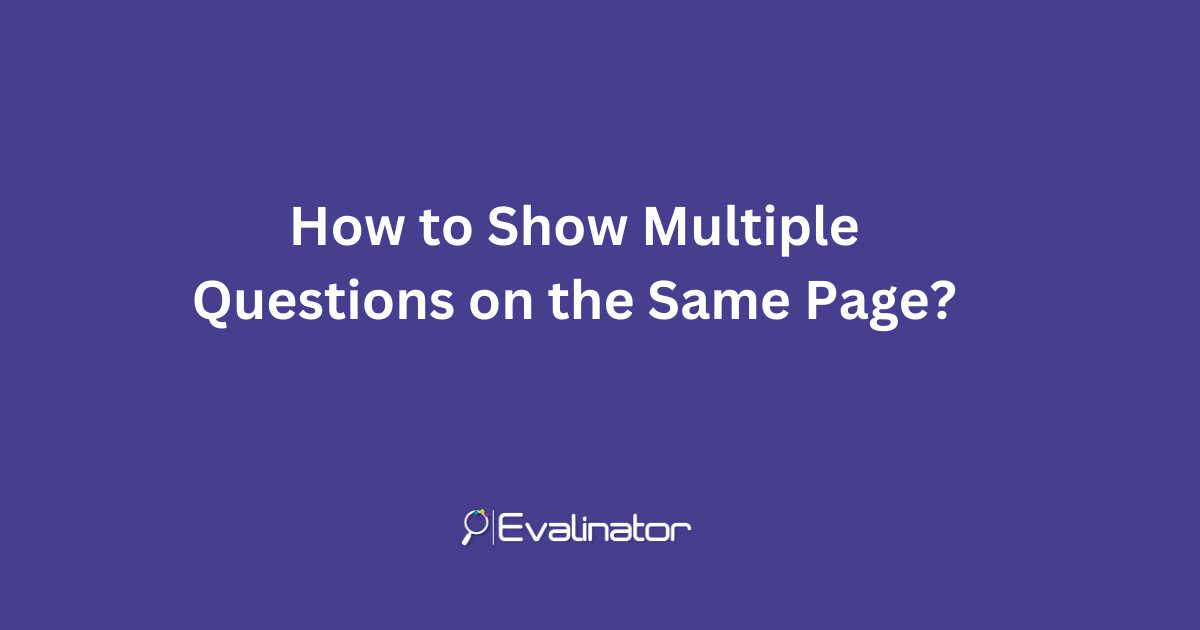
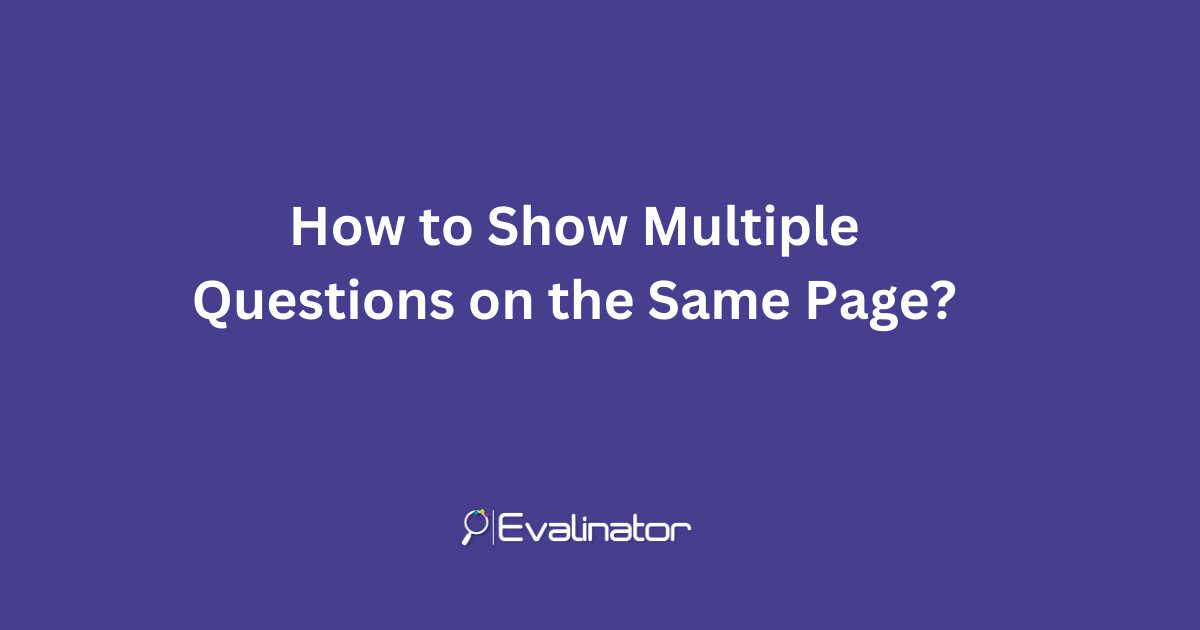
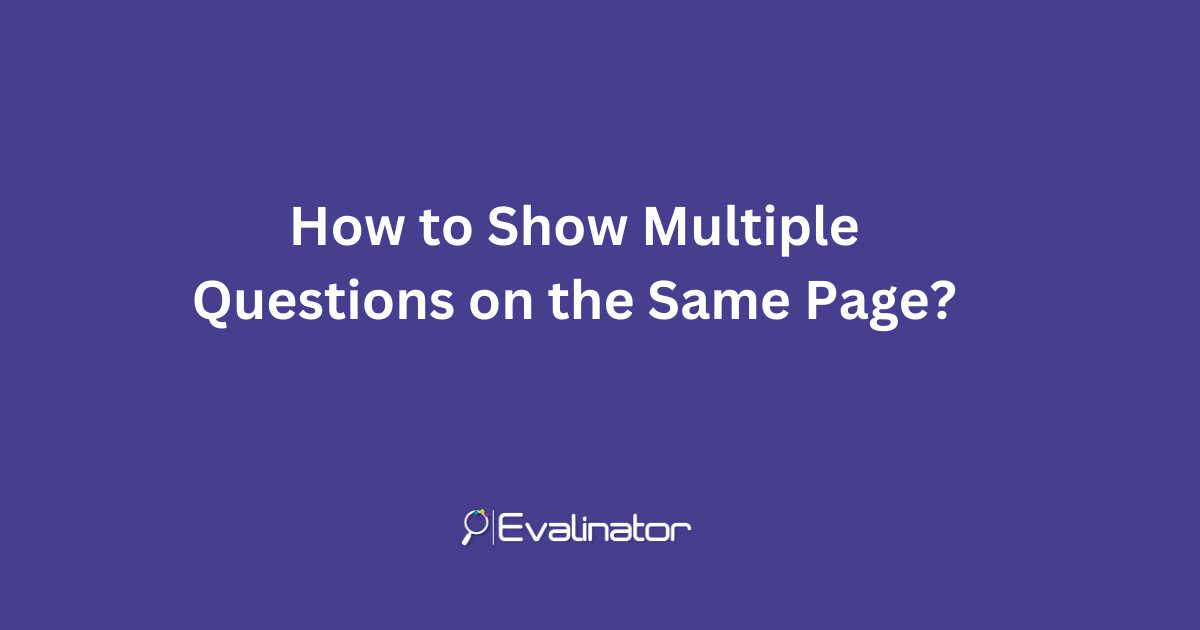
If you have a Wheel of Life, a personality assessment, or a scored assessment that has more than 10-15 questions, you may want an option to show multiple questions on the same page.
That way, your respondents have fewer pages to click through.
Especially helpful when most questions are the same type – sliding scale, yes/no, etc.
For example
All of these have lots of questions of the same type. So this is ideal for them.
Evalinator provides 2 options to do this:
If you have questions that have been grouped into categories, then checking this option will show the questions for each dimension on the same page.
For example, in your Wheel of Life, you may have 4-5 questions under each category or or spoke of the wheel. such as social, career, finances, health, etc.
So, selecting this option allows you show all questions for each category on the same page.
So if your Wheel of life has 8 categories / dimensions with 5 questions each, then your respondents will have to access 8 screens instead of 40!
To enable this, just go to the “options” tab within questions, and select the option “group questions by dimension”.
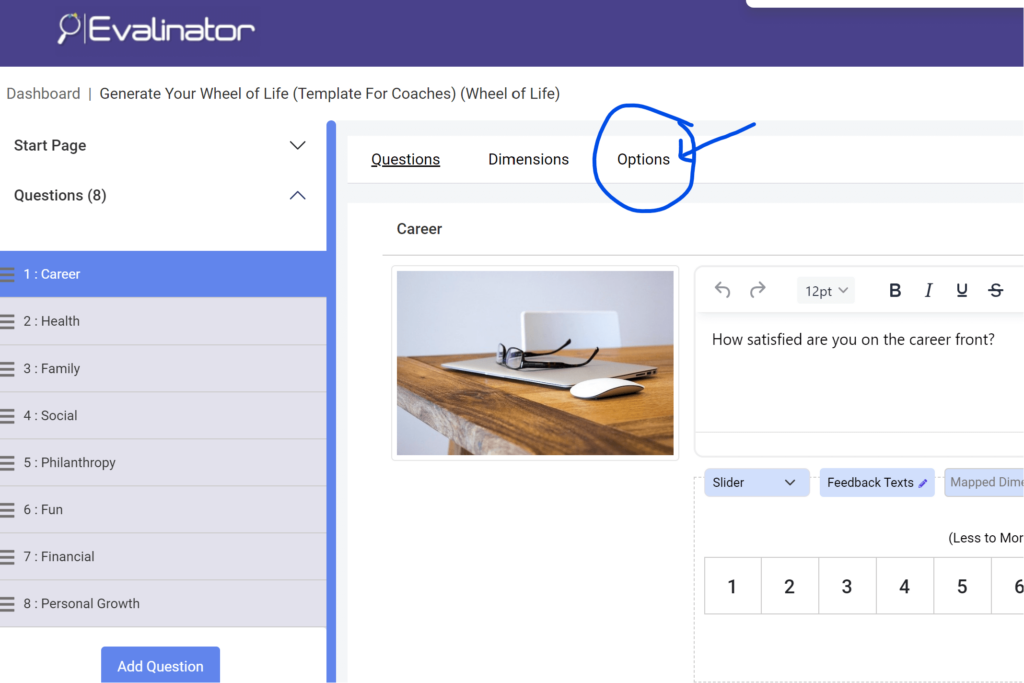
Here’s how the option looks like:
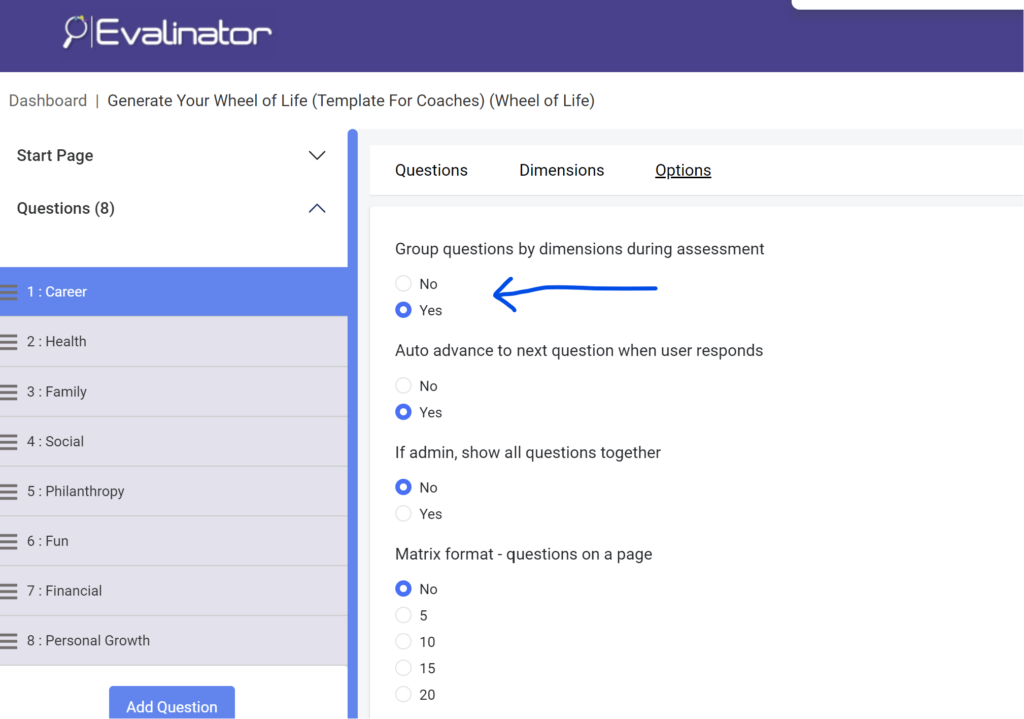
While grouping questions by category or dimension is very helpful, it doesn’t address all cases.
for example:
For these use cases, we have an option to display a matrix – which is simply multiple questions on a page regardless of which dimension they fall under.
Here’s how you set that up from the same options screen as above:
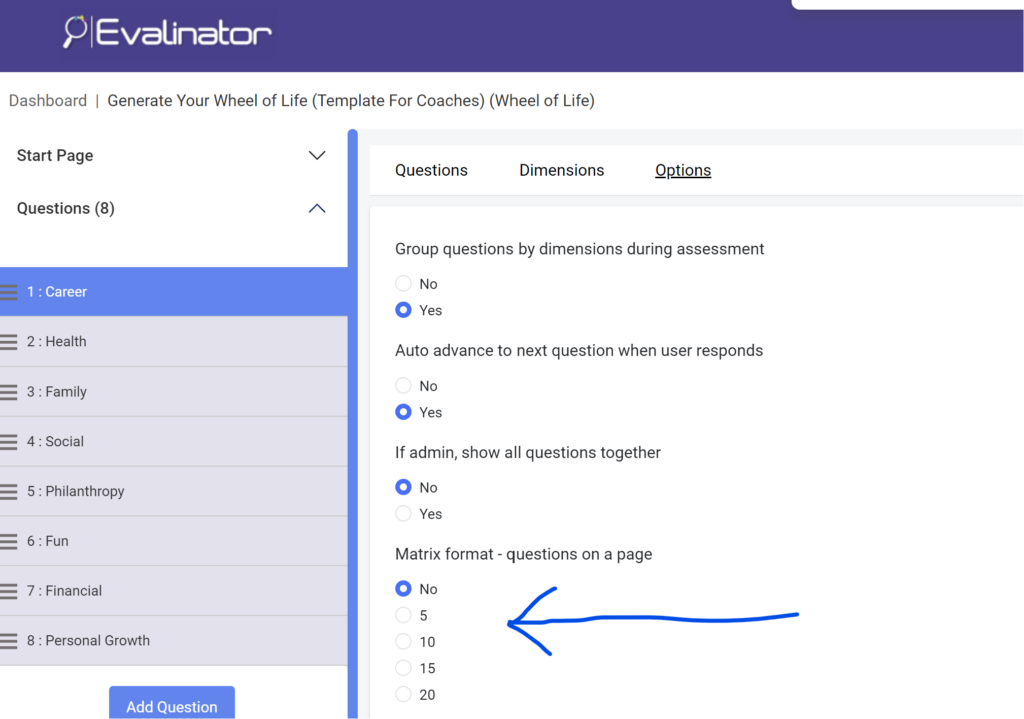
You have an option to select from 5, 10, 15, or 20 questions on the same page.
Once you have selected the option above, just hit publish and take your assessment for a spin!
Note: You can always change the order of questions at any time.
If you would like to try out Evalinator, see our plans and sign up for free trial.