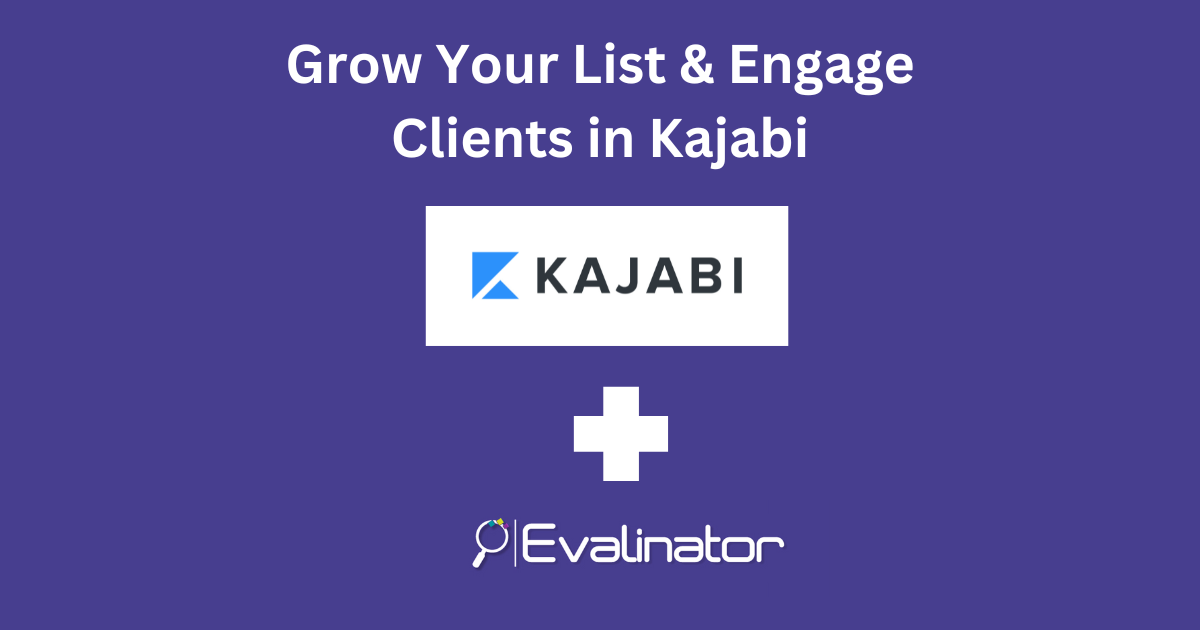
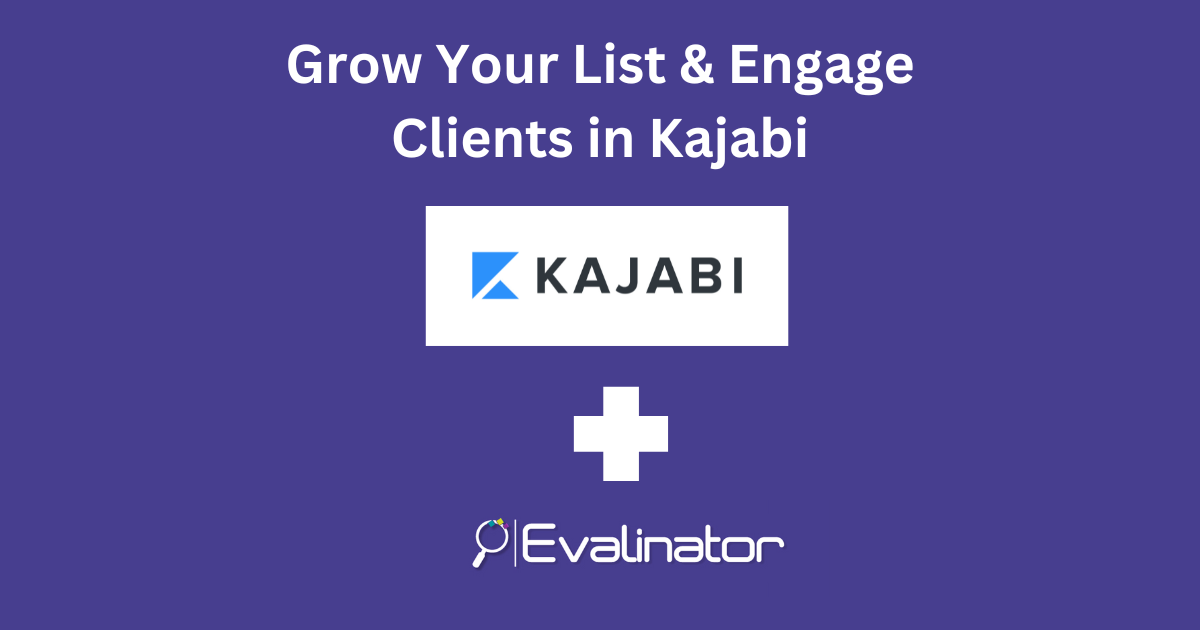
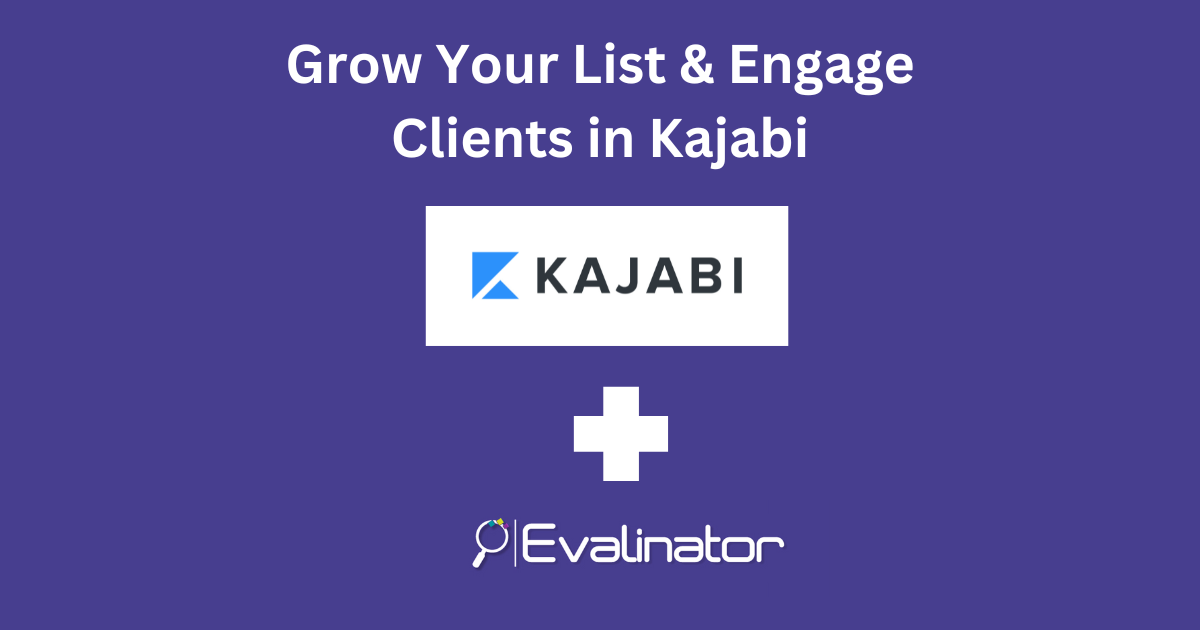
You can connect Kajabi to your assessments and quizzes such as the Wheel of Life.
That way, when clients take your assessments, the information is automatically available in Kajabi.
As a result, you can increase your total customer lifetime value.
You can create a variety of assessments using our templates:
When your assessment is taken in Evalinator, the contact and data will automatically be available in Kajabi.
Kajabi allows this integration using Zapier.
Zapier is a tool that allows you to connect thousands of systems with each other including Evalinator and Kajabi. You will need to create a (free) account on Zapier.
Kajabi and Evalinator can be connected in 2 simple steps.
In this article, we’ll show you how to do both these steps!
You can select which data from Evalinator you would like to capture in Kajabi.
Once a response to your assessment is received, Evalinator will send information such as respondent name, email, overall score, questions, selected responses, question scores, dimensions (if you have configured them), dimension scores, and profile responses (if you have configured them).
At a minimum, you can choose first name, last name, assessment name, date taken, and email address so you can place the respondents on the desired email sequence in Kajabi.
It only takes a few minutes if you have your credentials on hand.
Let’s go!
These instructions are outlined in this post. Go ahead and complete those steps and then come right back here.
Now that you have successfully connected Evalinator to Zapier, only a few step remain for your assessment data to be available in Kajabi.
See the screenshot below as to how you’ll select Kajabi as your “action”.
Also check out this video by Kajabi.
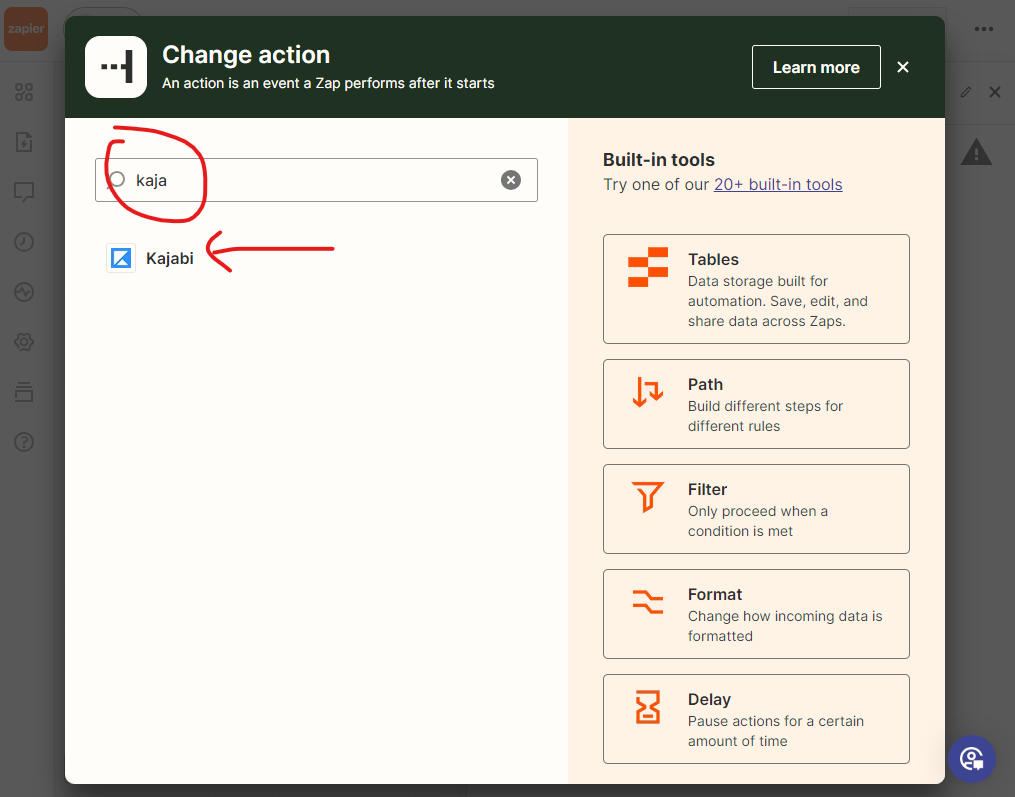
Select Kajabi, and then select the event to “Create Form Submission” in Kajabi. And then click the “Continue” button that will appear.
See this screenshot.
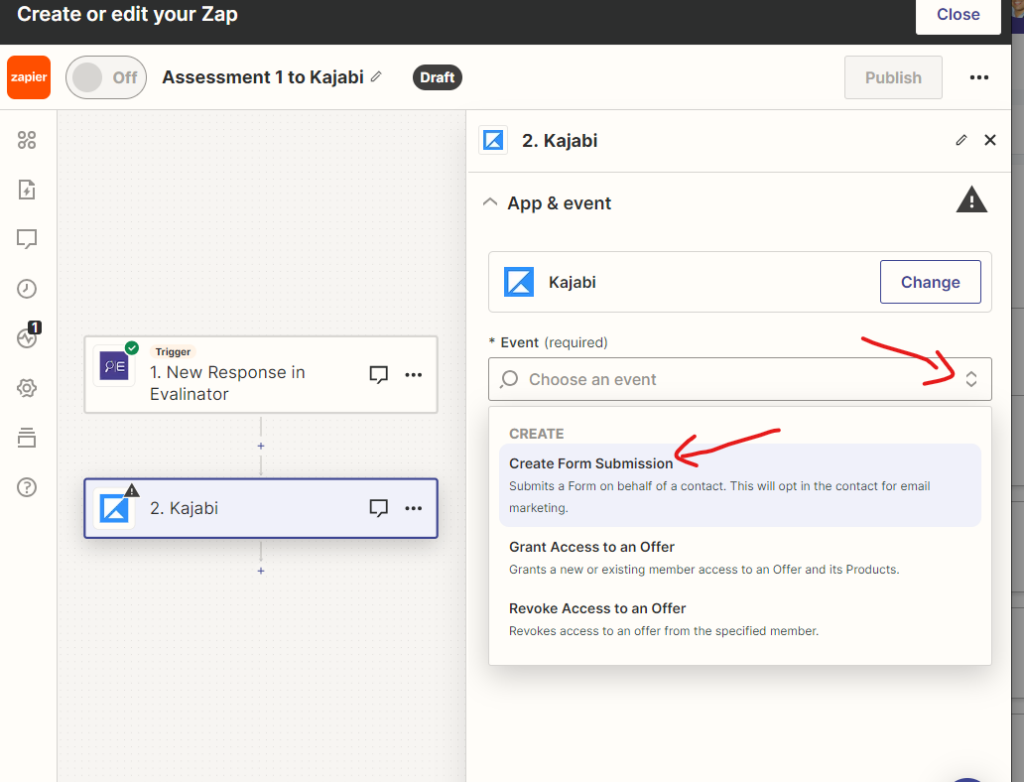
Zapier will now prompt you to log in to your account at Kajabi. Once you’ve done that, you’ll map the data from Evalinator to your fields in Kajabi.
We suggest you also set up forms and fields in Kajabi for each “assessment” and the date it was taken. That will help you have a full view of the customer actions. If you have multiple assessments, have multiple fields so that your previous data does not get overridden.
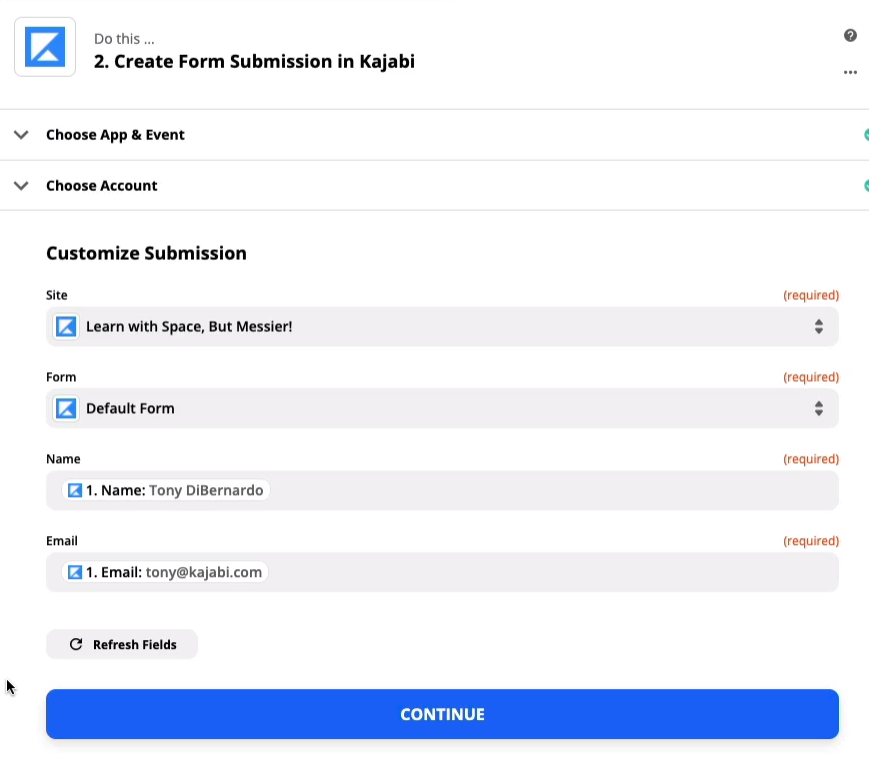
On the next screen, Zapier will ask you to test the integration. See screenshot below. Click “Continue”. Remember this is only test data so what you see does not reflect your actual assessment and questions.
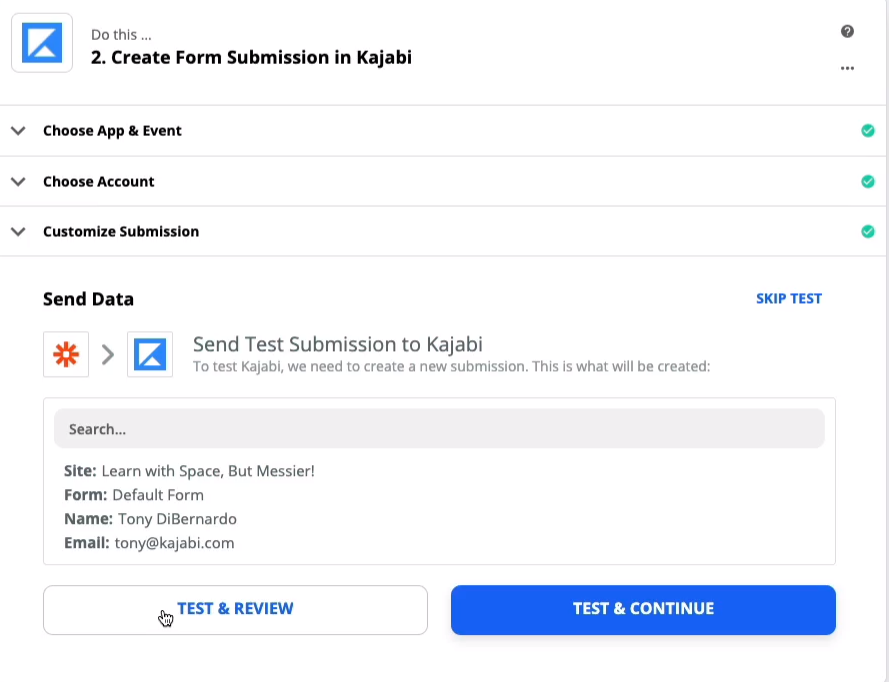
Once your test is successful, you’ll see the following screen:
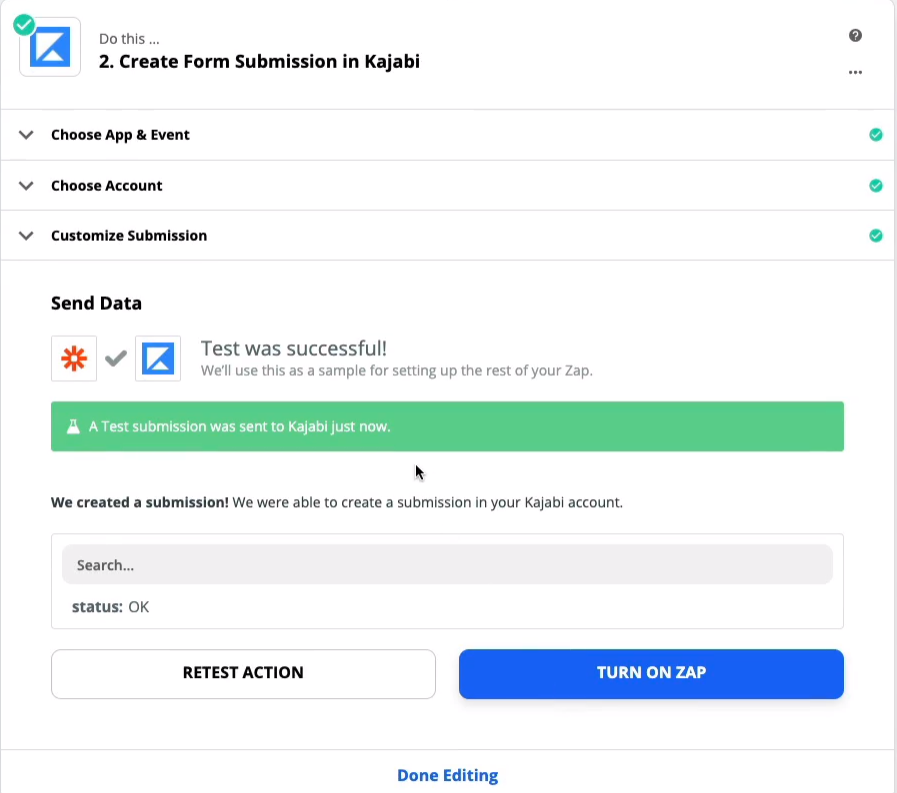
Once you’ve done this, turn on the Zap, and you’re done!
Now, Evalinator will send responses and appropriate data over to Zapier, and then Zapier will send them to Kajabi.
At this point, open the live link to your assessment, and take your assessment as a new user. You should see that record in Kajabi within a couple of minutes. The Zap integration with Evalinator is instantaneous.
Start automating your sales and marketing workflows using Kajabi and Evalinator.
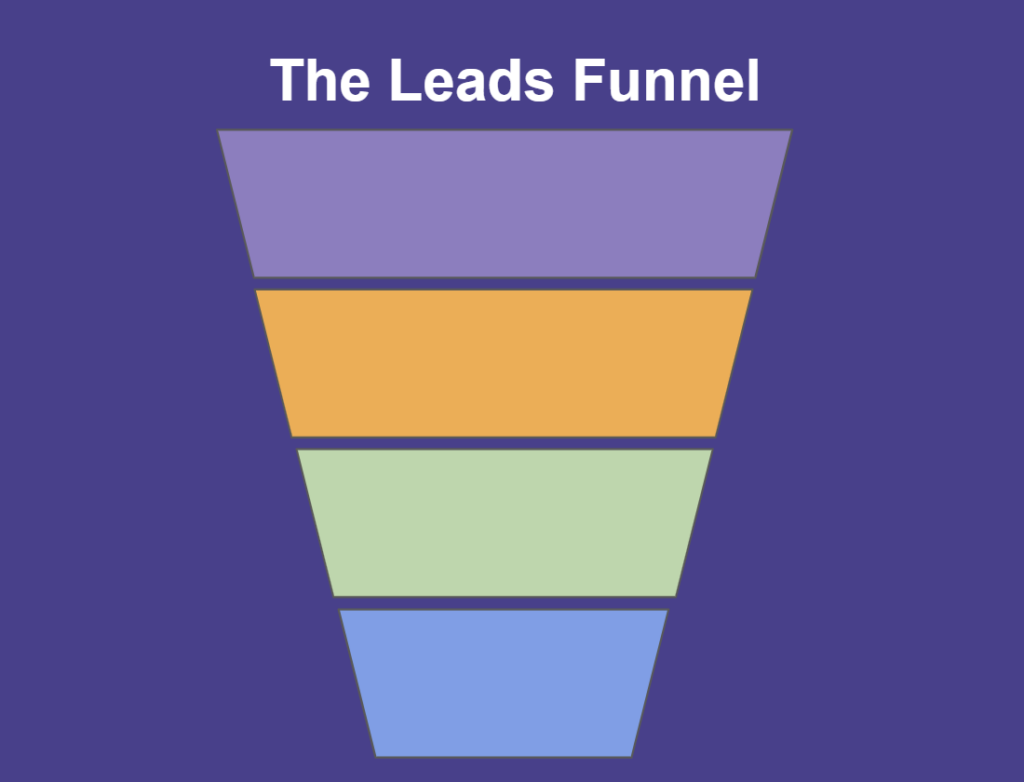
Feeling frustrated with lead generation?
Take this free, 5-minute quiz and get more prospects into your leads funnel.
Instant Results. Actionable recommendations. Email required.
Find Your Score >>