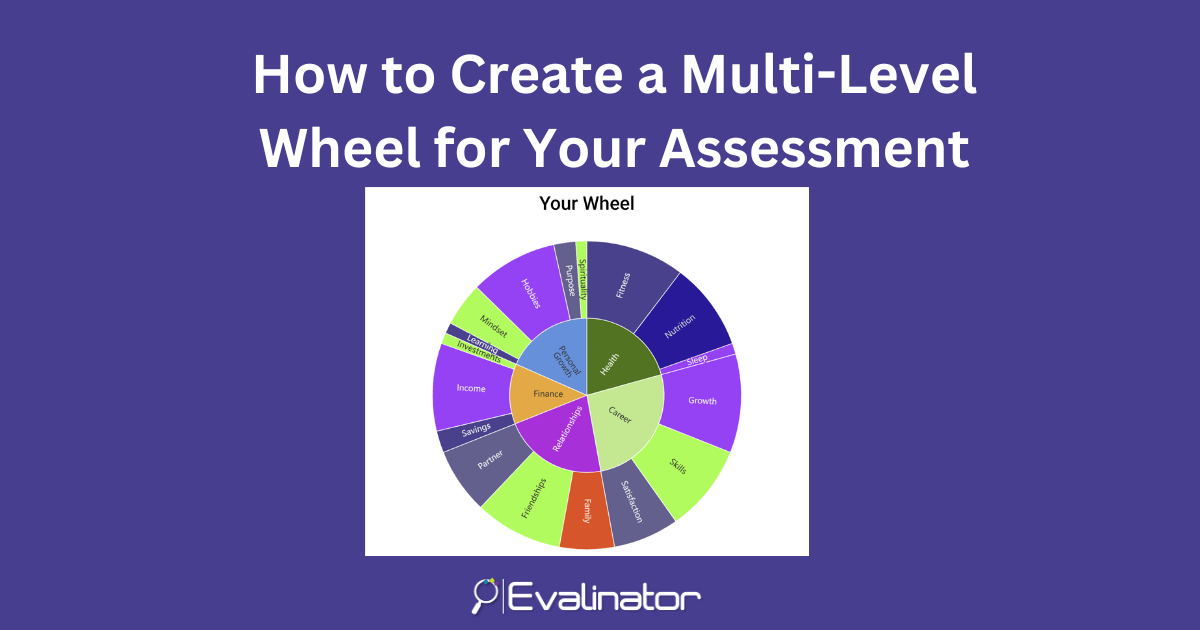
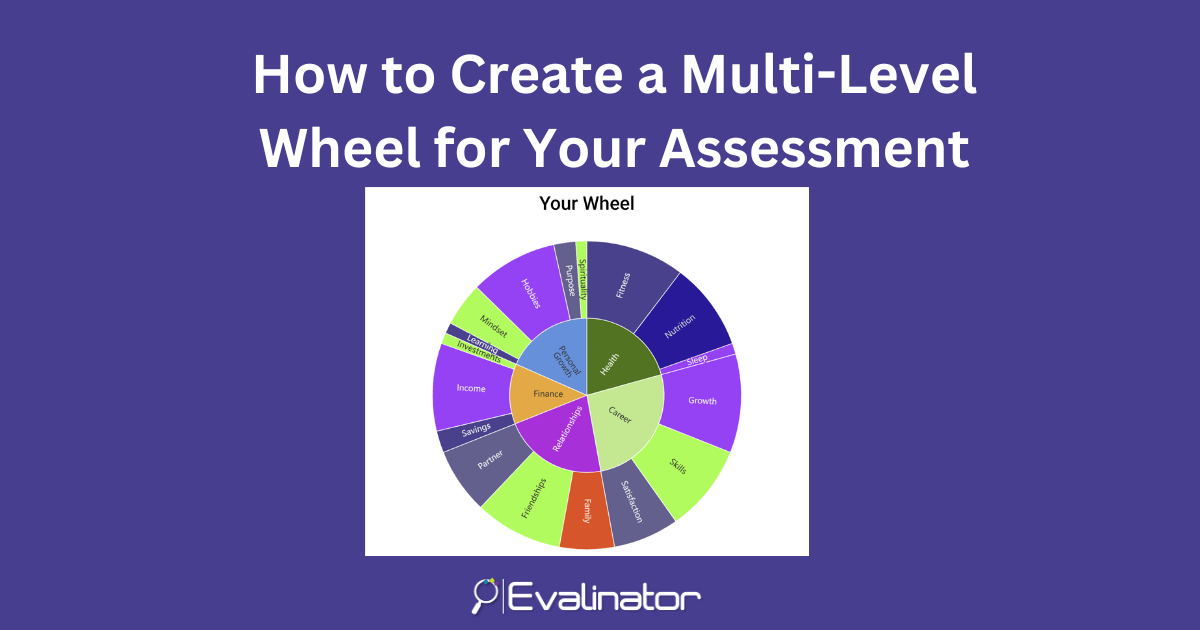
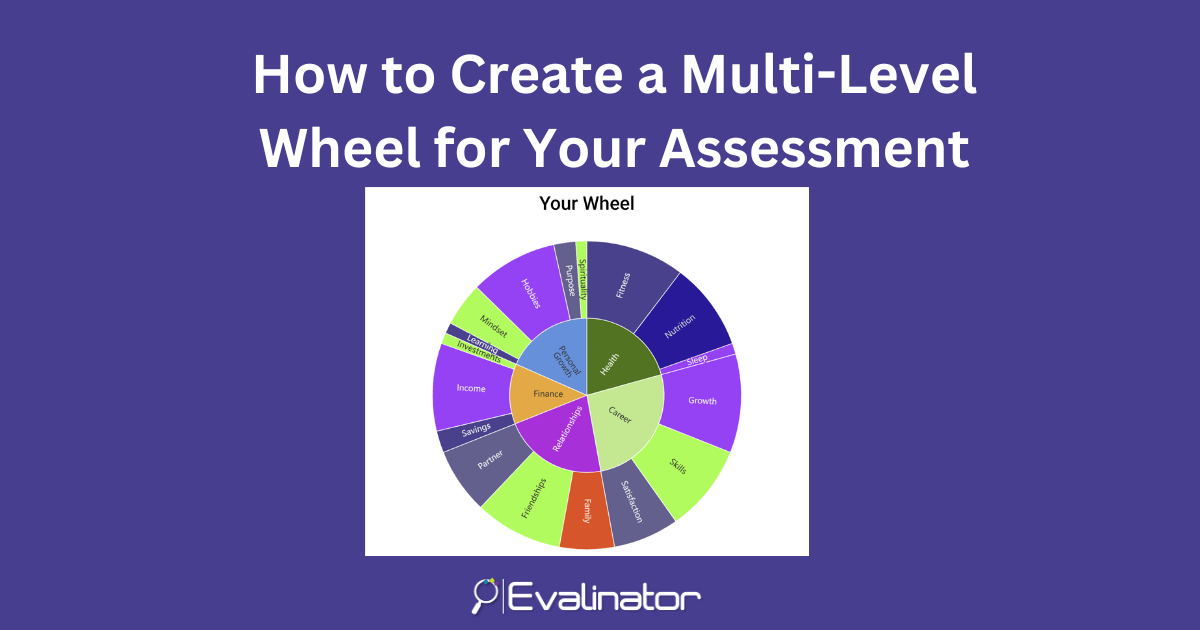
Evalinator has a unique feature that allows you to show categories and questions on the same chart – a multi-level wheel. Thanks to our customers who help prioritize the features on our roadmap!
A multi-level wheel is a great way to provide a birds eye view to your clients.
For example, this multi-level wheel has 5 categories / dimensions, and multiple questions within each. The width of each section highlights comparative scores – wider the section, the higher the score.
You can use custom wheel and other expert assessments for your practice.
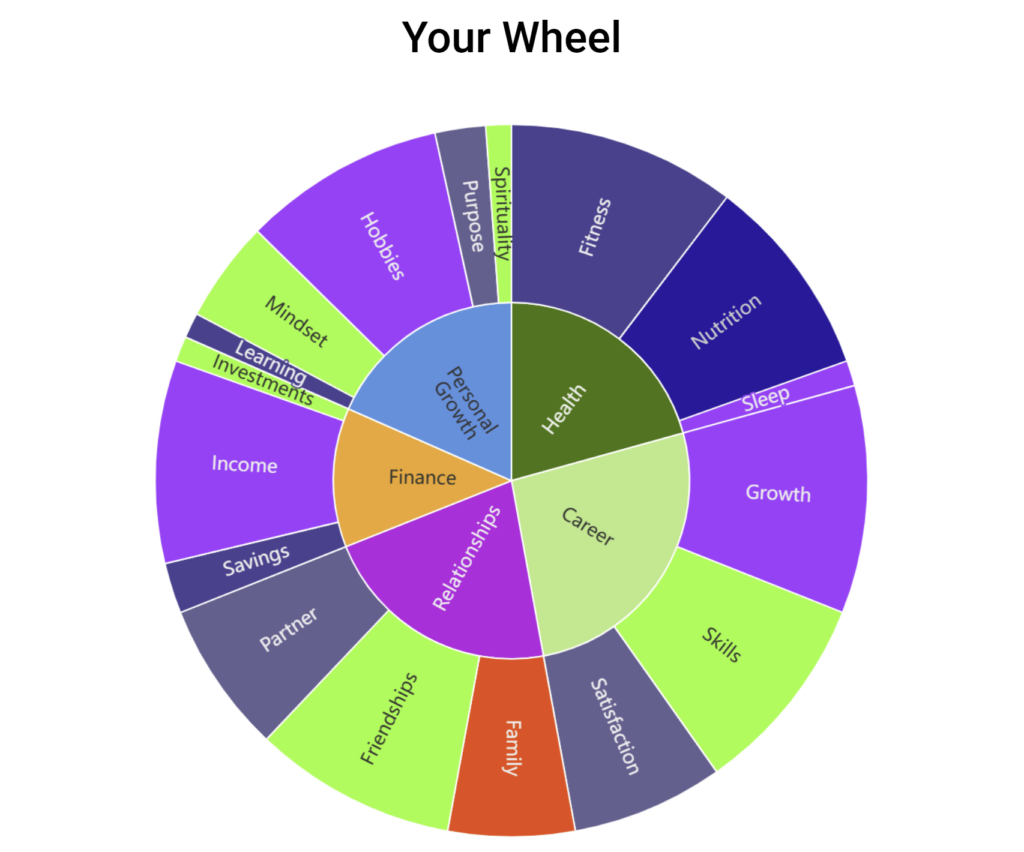
Here’s how to enable it for your assessment.
The first step to set up a multi-level wheel is to make sure that your dimensions are assigned to each of your questions. You can do this by using the dimensions tab, and by ensuring that each question is mapped to a dimension.
See this screenshot for where to do this.
For your convenience, Evalinator shows the mapped dimensions for each question too.
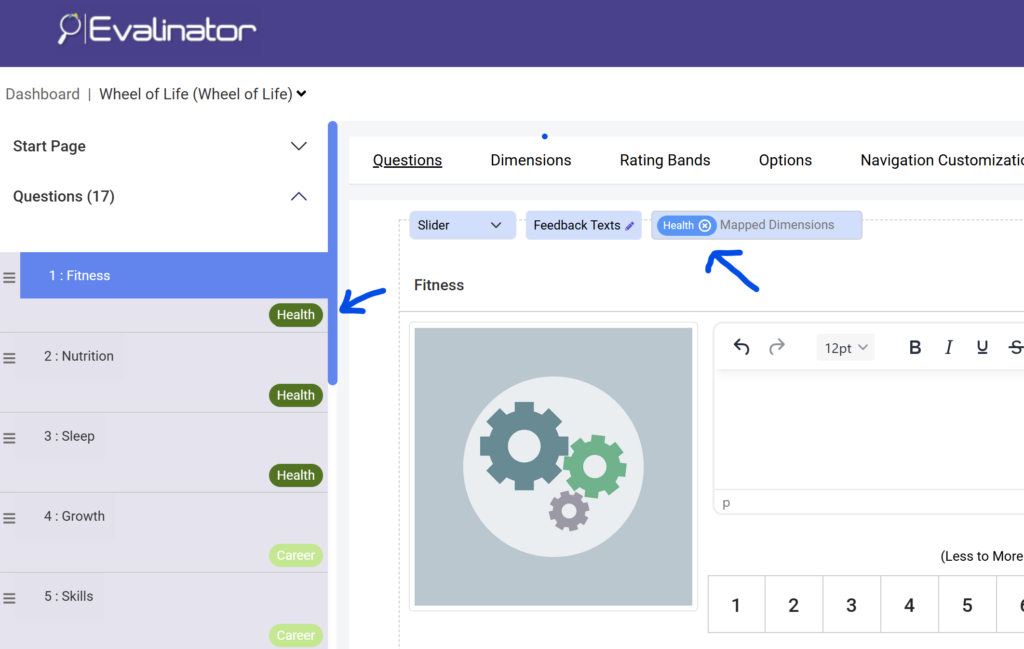
Once you have set up your questions, then simply select the multi-level wheel chart type from the Results section.
See screenshot below.
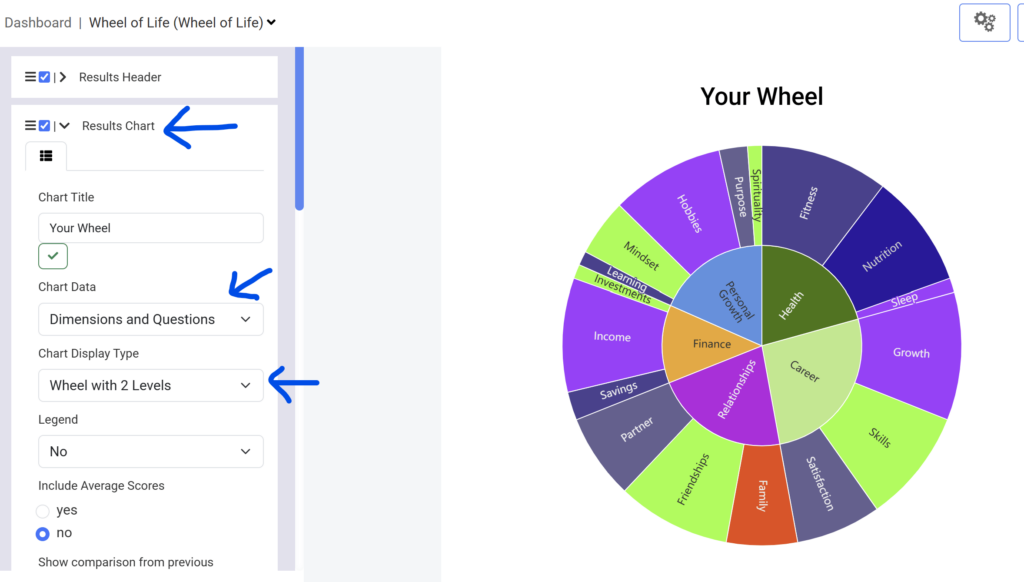
If you want to change the colors, simply click on settings (gear icon on top), go to the “Colors” tab and set them up.
See screenshot below.
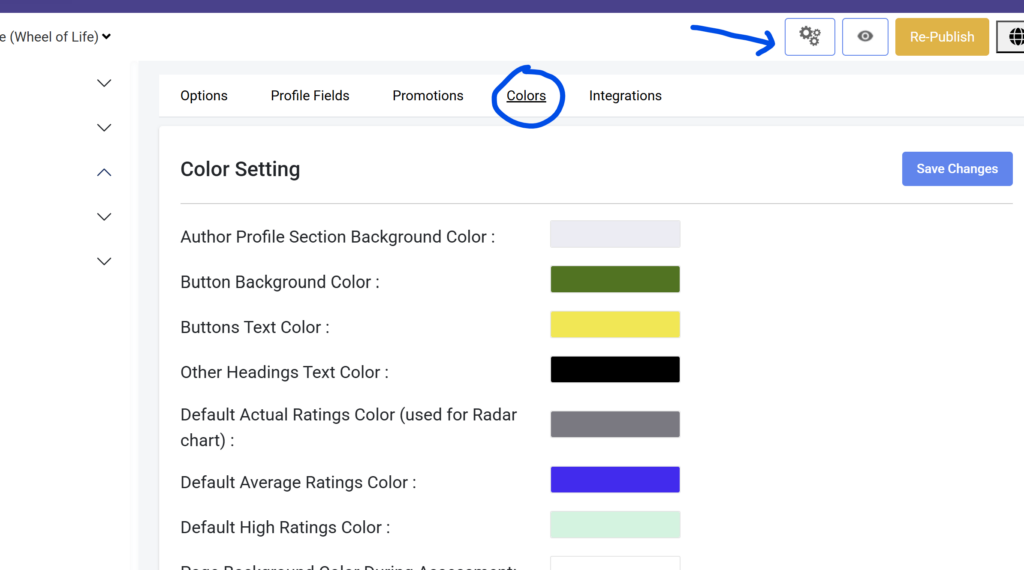
And that’s it!
Next Steps
When you choose to use a multi-level wheel, all of the other features are still available to you. You can also add multiple charts on the same page to provide more information. You can add custom sections too to create a landing or results page that matches your needs.
If you want to give Evalinator a try, sign up for our 2 weeks no-risk trial. We offer personalized support!
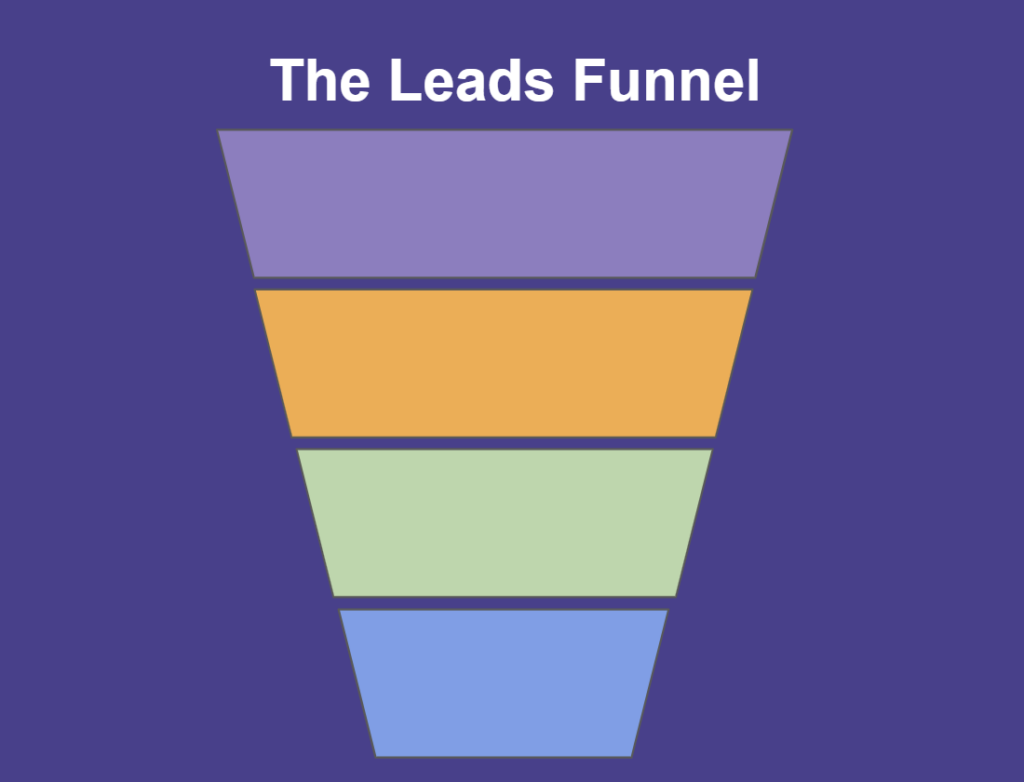
Feeling frustrated with lead generation?
Take this free, 5-minute quiz and get more prospects into your leads funnel.
Instant Results. Actionable recommendations. Email required.
Find Your Score >>