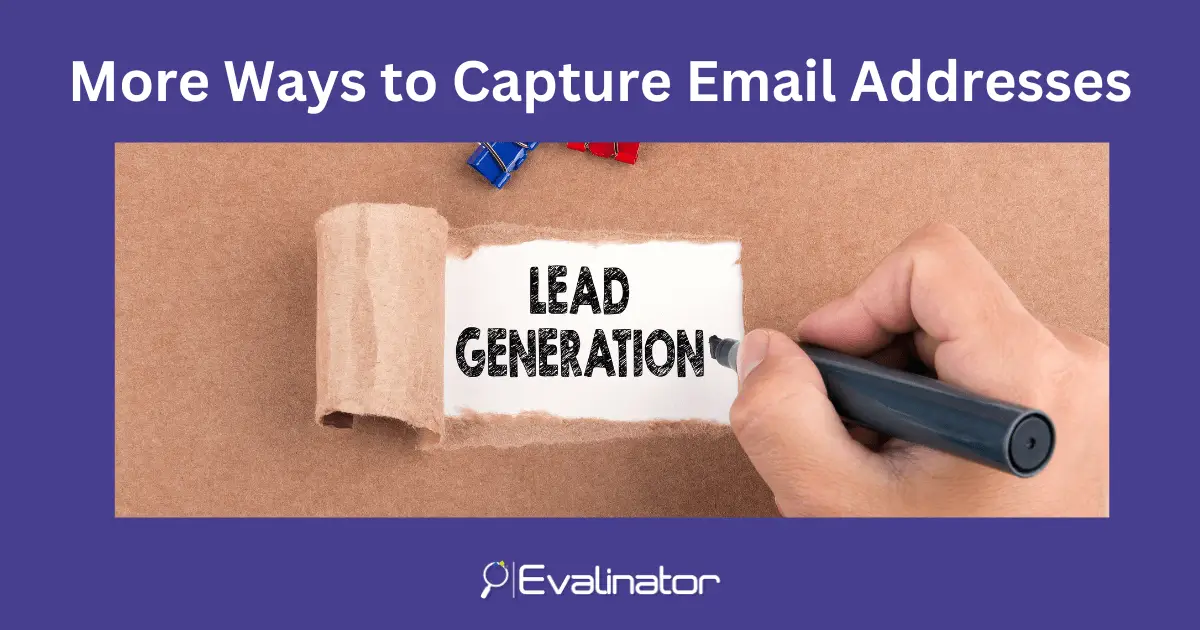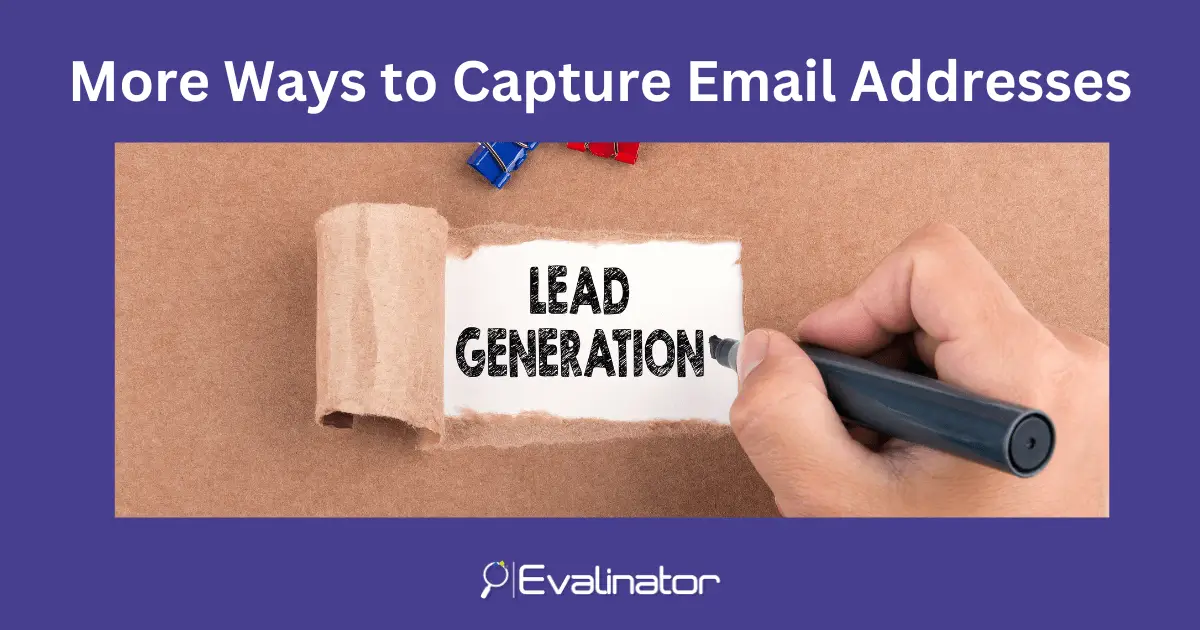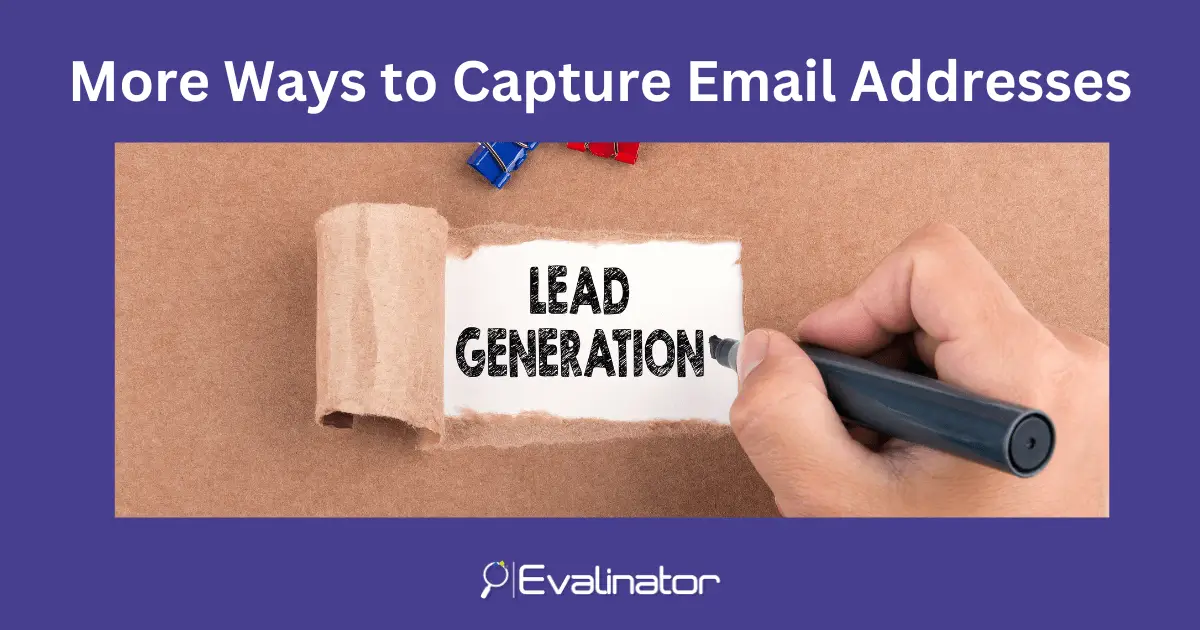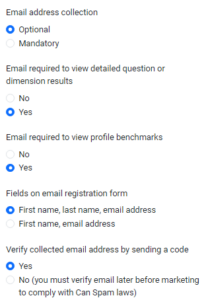More Ways to Capture Email Addresses on Your Assessments / Quizzes
If you use Evalinator assessments and quizzes as lead magnets, i.e. one of your aims is to get new clients into your pipeline, then this feature allows you more ways to capture email addresses to enhance your lead generation efforts.
What’s New?
Traditionally, you have required email capture before the results are shown to respondents. This email capture form is either before the questions, or at the end of questions just before the results page.
Now, with the latest feature release, you can let users see their overall results without providing an email address. However, you now have the ability to lock some interesting parts of the results behind an email form.
For example:
- If you have a Wheel of Life, you can show the users their Wheel without them having to put in their email address. But, you can now lock the detailed and personalized feedback per question. This part of the results is valuable to a user, and arguably more curiosity inducing. So they are more likely to provide their email address.
- Similarly, if you have a scored assessment such as “What’s Your Digital Maturity Score?”, you can show the overall results without requiring an email address, but lock the detailed results behind an email address gate.
Why
The end result is that you have more opportunities to generate leads.
- If you quiz results are straightforward and easily deducible based on the questions, then the overall results themselves may not be that valuable to respondents. However, your personalized feedback based on their score may be more desirable. So they are likely to provide their email address to you.
- Showing the overall results also builds trust. It shows that you prefer delivering value first.
How to Enable this?
It’s very simple. Within the “Email Capture” tab of your assessment, you have options to customize it.
- Enable the “Email required to view detailed question results” option
- Make email capture form optional during the assessment.
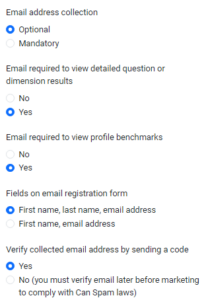
Now, when users provide their email address, they will be verified if needed, and then the question results will be shown.
Next Steps
Try it out and let us know. We are here to help, and enhance this feature to make it more useful to you.
If you haven’t created an assessment yet, sign up for a 2 weeks free trial and get started!