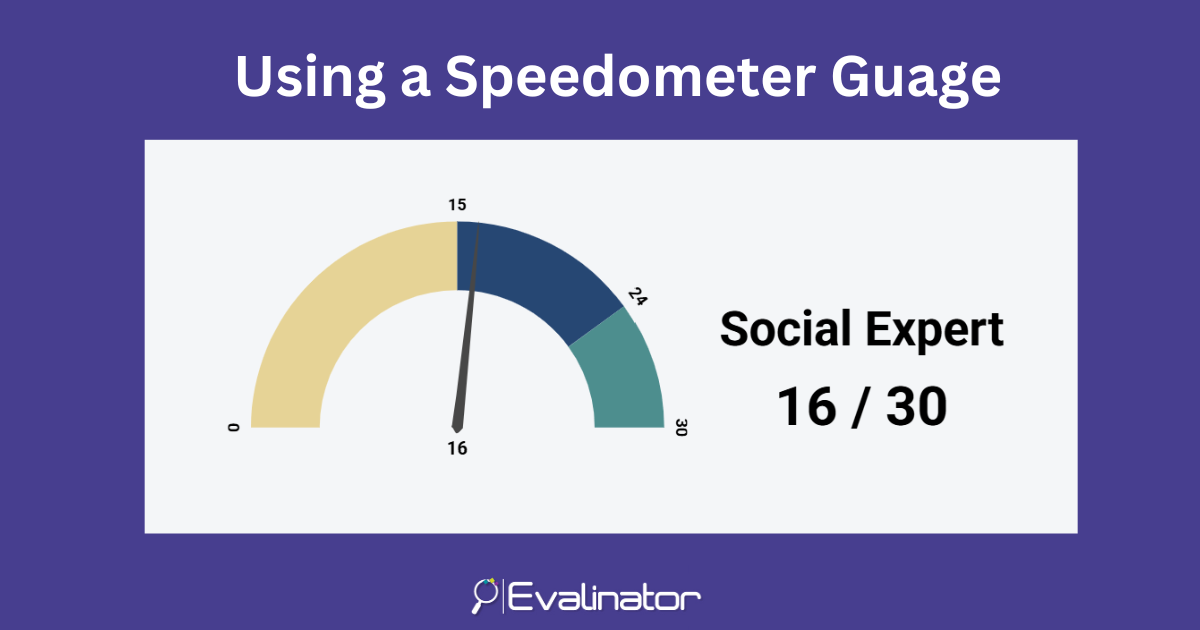
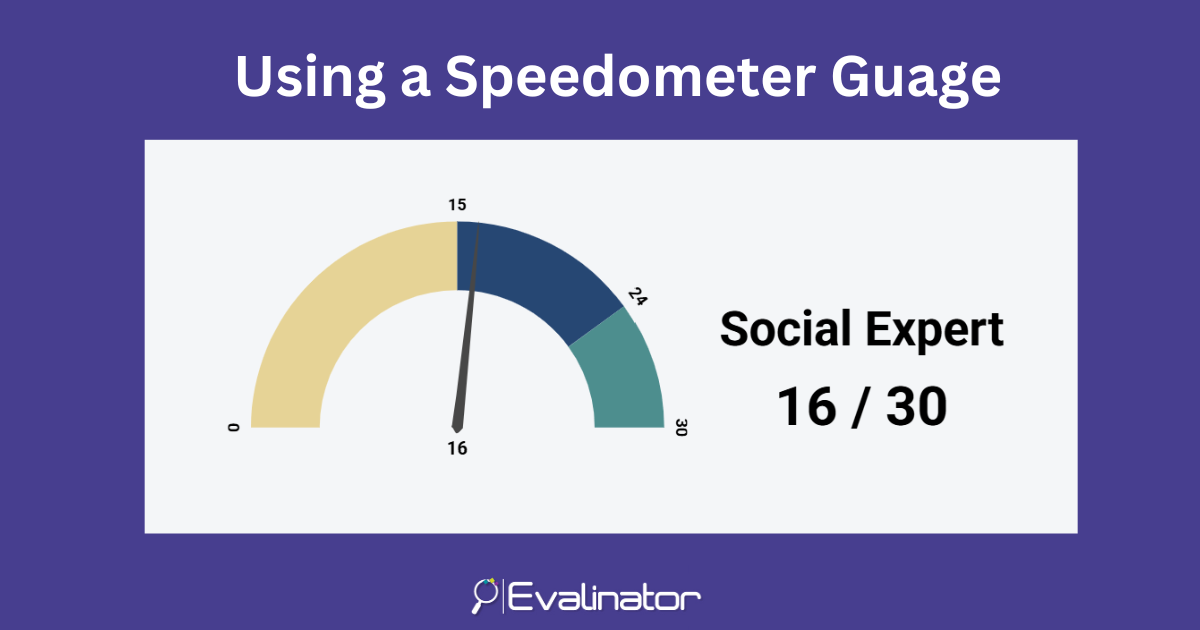
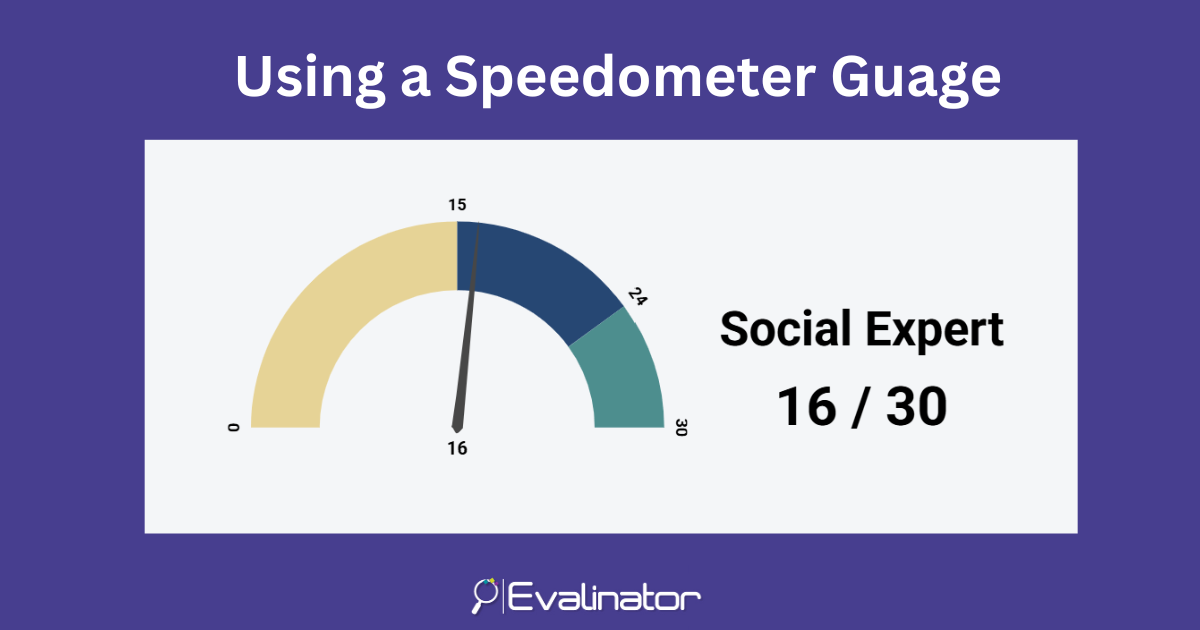
Adding a speedometer gauge to display results of your assessment or quiz is a powerful way to visually convey performance at a glance.
Whether you’re showing progress, overall score, or categorizing responses into meaningful bands, a speedometer offers instant clarity and a more engaging user experience.
In this guide, we’ll walk through how to do this.
From within the Results Header section of your results page, simply select speedometer as display.
The display will change immediately so you can see how it looks like.

Make sure you are displaying the rating band. For assessments such as the Wheel of Life, you can suppress displaying a rating band. Also ensure that you are displaying the total score and also the max score as needed.
The colors of the rating bands will be pulled up automatically. If you want to change these, then go to settings -> colors and edit the colors mapped to the rating bands.
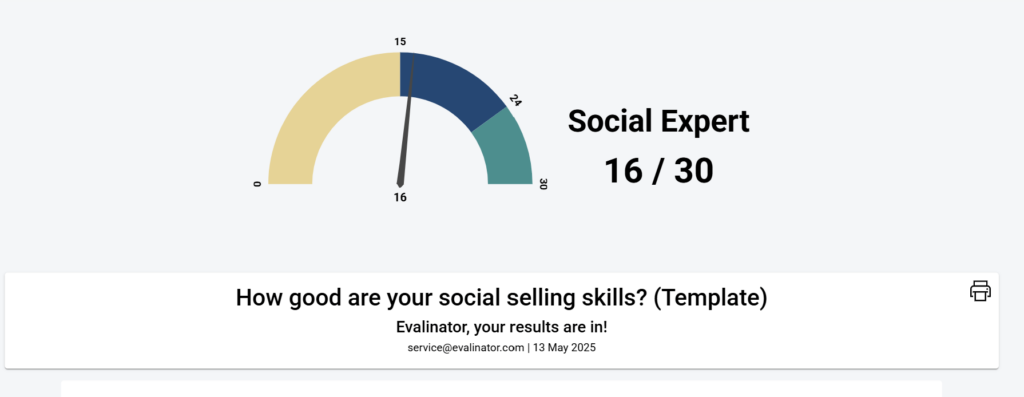
By default the speedometer setting is set on a neutral background. But if you’d like to change the background color or text color, you can do it easily from the color palette menu of the section as shown below.
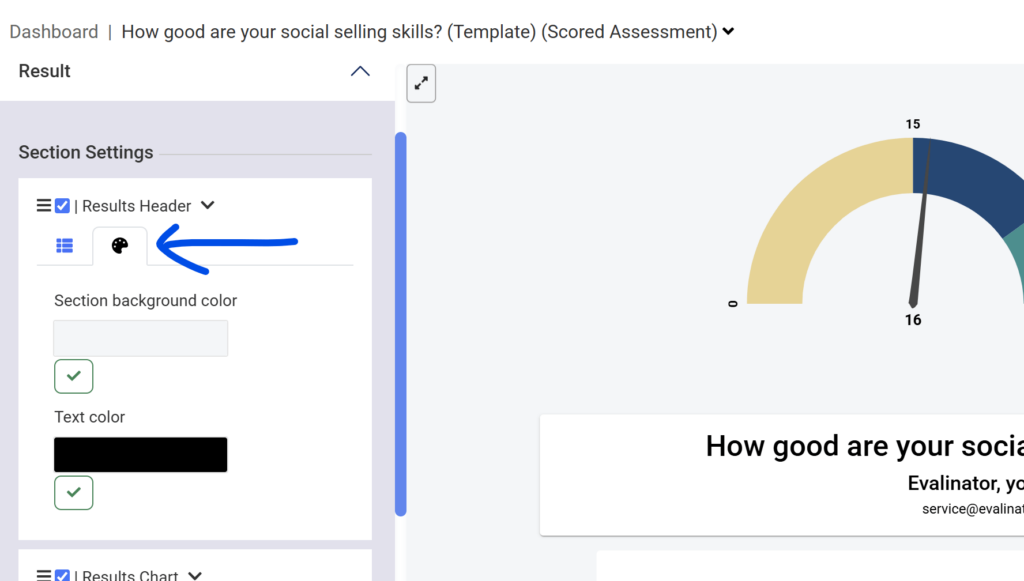
An automatic preview is shown as you edit. Evalinator automatically adjusts the layout based on how many testimonials you add:
Once you’re happy with the layout, hit “Publish”—and your speedometer will be live!
Go ahead and customize your results pages with a speedometer gauge. It takes just a few minutes.
Go ahead and give it a try!
And if you’d like to give Evalinator a try, we have a 14 day free trial and very flexible plans.
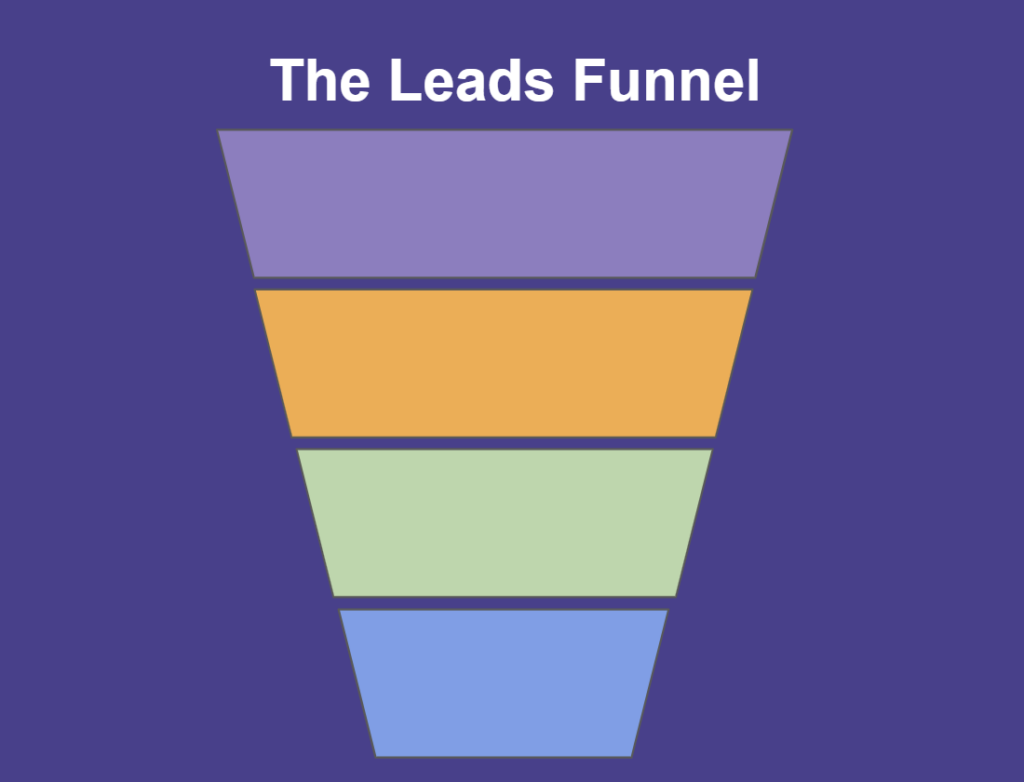
Feeling frustrated with lead generation?
Take this free, 5-minute quiz and get more prospects into your leads funnel.
Instant Results. Actionable recommendations. Email required.
Find Your Score >>